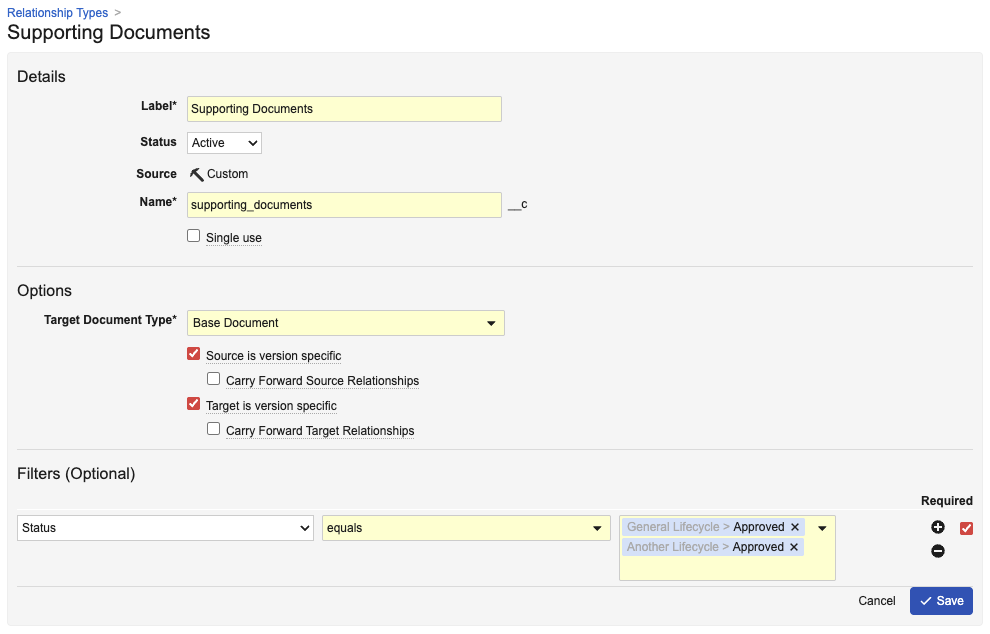Document relationships create a connection between two documents. For example, a user could create relationships on a promotional piece to connect several documents for drug study results. In that example, the relationship type might be called Supporting Studies. Vault includes several standard relationship types and allows Admins to create custom relationship types.
Accessing Document Relationship Types
Access the Relationship Types page from Admin > Configuration > Document Relationships. You must have a security profile that grants Document Relationships permission permissions to configure document relationship types.
Creating Document Relationship Types
You can create custom document relationship types with different applicable document types, version specificity rules, and document field filters. These settings govern which documents can use the relationship type, whether the relationship is source-specific, and whether the relationship is carried forward when new document versions are created.
To create a custom document relationship type:
- Navigate to Admin > Configuration > Document Relationships.
- Click Create. The New Relationship Type page is displayed.
- Enter a Label for the relationship type. The Name is populated based on the entered Label.
- Select the Target Document Type to specify the document type required for target documents using this relationship type.
- Optional: In the Options section, enable additional settings as needed.
- Optional: In the Filters (Optional) section, add document field filters as needed.
Document Relationship Type Settings & Filters
The below optional settings and filters are available when configuring relationship types. See Version-Specific Document Relationships for more information and examples.
- Single Use: When enabled, a source document can have only one relationship of this relationship type. For example, if Single Use is enabled for the Based On relationship type but not for the Linked Documents relationship type, then a source document can have one Based On relationship to a target document and multiple Linked Documents relationships to multiple target documents.
- Source is Version Specific: When enabled, the relationship is specific to a single version of the source document, and the relationship is not carried forward to any new versions of the source document. The relationship always points to the specific source document version even when a new version is created.
- Carry Forward Source Relationships: When enabled and a new version of the source document is created, Vault carries forward all outbound relationships to the new source document version, including relationships to other versions of the same target document. This setting is only available when Source is Version Specific is enabled.
- Target is Version Specific: When enabled, the relationship is specific to a single version of the target document, and the relationship is not carried forward to any new versions of the target document. The relationship always points to the specific target document version even when a new version is created.
- Carry Forward Target Relationships: When enabled, new versions of the target document are automatically carried forward to existing relationships with the source document. When creating a new version of the target document, Vault automatically assigns the new target document version to the relationship’s current source document version. This setting is only available when Target is Version Specific is enabled.
- Filters: Configured filters are applied to the Add Relationship dialog when creating a new relationship on a document. For example, a relationship type may have a filter on Product. Filters can be required or not required. Users can remove non-required filters only. Some filters may not dictate a specific field value, but instead that the field value of the target document matches that of the source document.
Editing Document Relationship Types
To edit an existing document relationship type, navigate to Admin > Configuration > Document Relationships, select the relationship type you want to edit, and click Edit. Edit the information and settings as needed and click Save.
Some standard relationship types cannot be edited.
Related Permissions
To manage document relationships, you must be granted Document Relationships permissions in Admin > Users & Groups > Permission Sets. This permission is granted automatically for the standard System Administrator and Vault Owner security profiles.