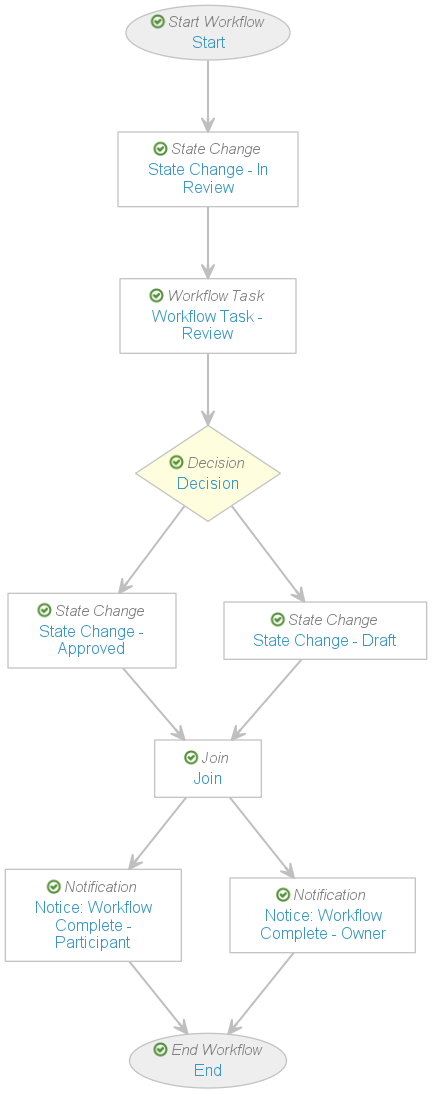An object workflow is a series of steps configured in Vault to align with specific business processes of your organization. These steps are actions that occur on or in relation to an individual object record or a group of object records on the same object. The different step types offer a flexible way to organize a wide variety of processes for an object record: assigning tasks to users, sending notifications, and changing a record’s lifecycle state. Workflow tasks can serve several purposes: they allow users to choose verdicts (approve, reject, etc.), choose reasons for the verdicts, and update object field values.
Object workflows are specific to a single lifecycle, meaning that one workflow cannot apply to multiple object lifecycles. A single object record can only be in one workflow at a time.
Note: This article refers to workflow tasks. Vault also includes a User Task object class to track unplanned work. For information on user tasks, see Working with User Tasks.
Example Workflow
The custom Review & Approve workflow for the Marketing Campaign object lets all necessary parties review a proposed campaign and approve/reject it. Depending on each reviewer’s verdict, the Marketing Campaign record moves into Approved status or stays in Draft status. While the workflow is in progress, the record goes into In Review status.
Workflow Users
There are various types of users associated with a workflow:
- Workflow owner: The user who started or owns the workflow. In auto-start workflows, this displays as System.
- Task owner: The user assigned to a specific task in the workflow. Note that license type, security profile, and task setting restrictions may prevent some users from completing tasks.
- Workflow participants: All users assigned to a participant group via a participant control on the workflow start dialog. The workflow owner assigns users to specific participant groups. If the object uses Dynamic Access Control, this assignment does not add users to the object record’s Sharing Settings.